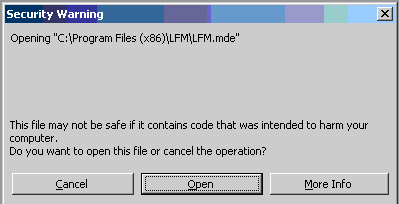If you can't open LFM after installation, this information may help you to find out the issue.
1. Update your MS office and Windows with latest service pack.
1.1 Windows Host Script must at least 5.7 version. You may download here.
1.2 Install CDO if you can't find "cdo.dll" under "C:\Program Files\Common Files\System\MSMAPI\".
a. If you are using Office 2007 or later, please download here and install.
b. If you are using Office 2003 or earier, please add "Collaboration Data Objects" upon the Office installation. How to install CDO here
2. It may missing some files system required. Please try to locate the files hereinbelow in your C: drive and copy such files in your LFM folder if possible (i.e. C:\Program Files\LFM").
- MSWORD.OLB - important
- EXCEL.EXE - important
- VBACV10.DLL
- VBACV10D.DLL
- VBACV20.DLL
- VBE6EXT.OLB
- MSACC.OLB
- MSOUTL.OLB
- VBE6.DLL
- MSO.DLL
- MSADOX.DLL
- MSADO21.TLB
-
CDO.DLL - DAO360.DLL
3. Uninstall your MS office, reboot your windows, re-install MS office (including Word, Excel & Outlook), then update MS office service pack.
4. Please click "LFM.reg" file and click/merge it to the system registry which placed in the LFM folder (eg. "C:\Program Files\LFM"). After merged, the Security Warning would not shown as 5.1 and 5.2 paragraphs below.
5.1 Dialog box "Security Warning : Unsafe expressions are not blocked : Do you want to block unsafe expression?". Click "No"
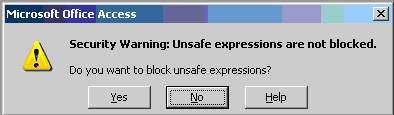
5.2 Dialog Box "Security Warning : Unsafe expressions are not blocked : ... 'C:\Program\LFM\LFM.mde' may not be safe ... Do you want to open this file". Click "Open"